

Why create a stand-alone bibliograpy?
If you do not need to use in-text citations or footnotes, it is often easiest to create a stand-alone bibliography, works cited, or references list. There are a few different ways to create a stand-alone bibliography using EndNote.
This page outlines methods below to provide a quick and easy way to create a bibliography, works cited, or references list.
However, if you wish to create in-text citations or footnotes as well as your bibliography, you will need to use the EndNote Plug-In (also known as "Cite While You Write (CWYW)" feature.

To export your bibliography / reference list follow these steps:
These steps are adapted from the below webpage:
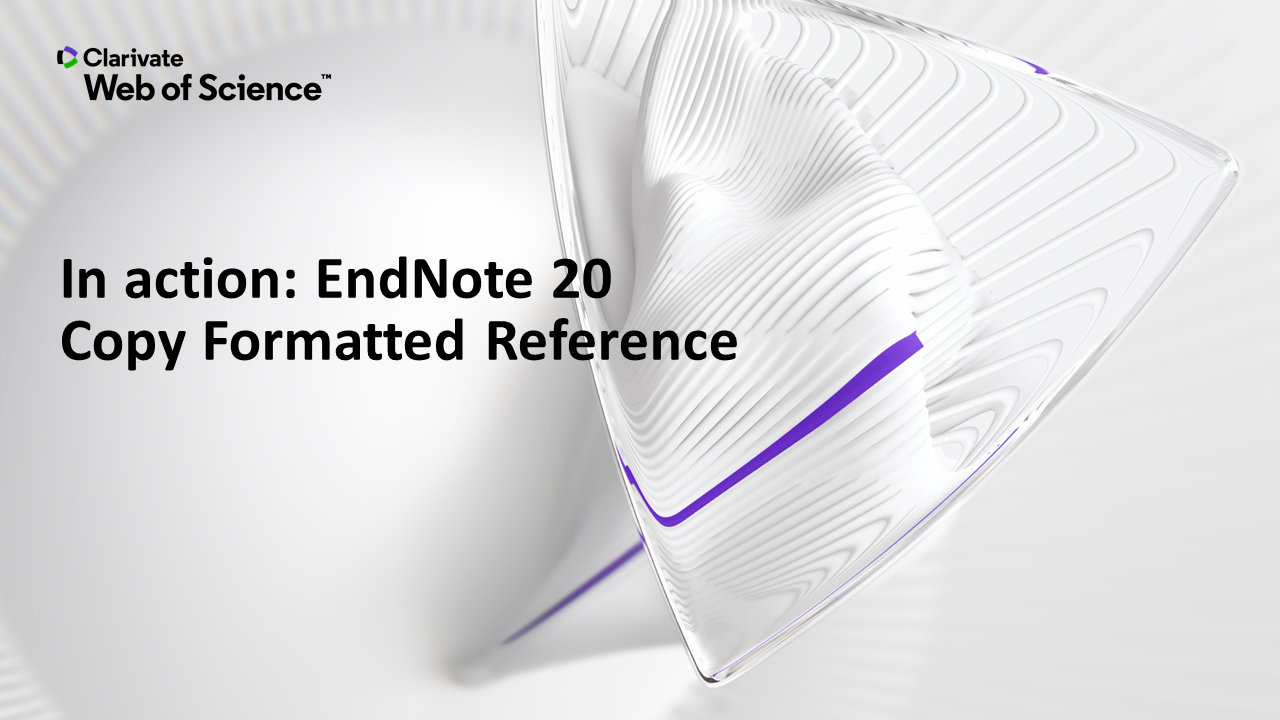
To use the copy formatted/paste method, follow these steps:
These steps are adapted from the below webpage:
Opt for this method to select references from your EndNote library based on one or more fields in your references. You can list references multiple times by keyword, author, or any other field that you desire.
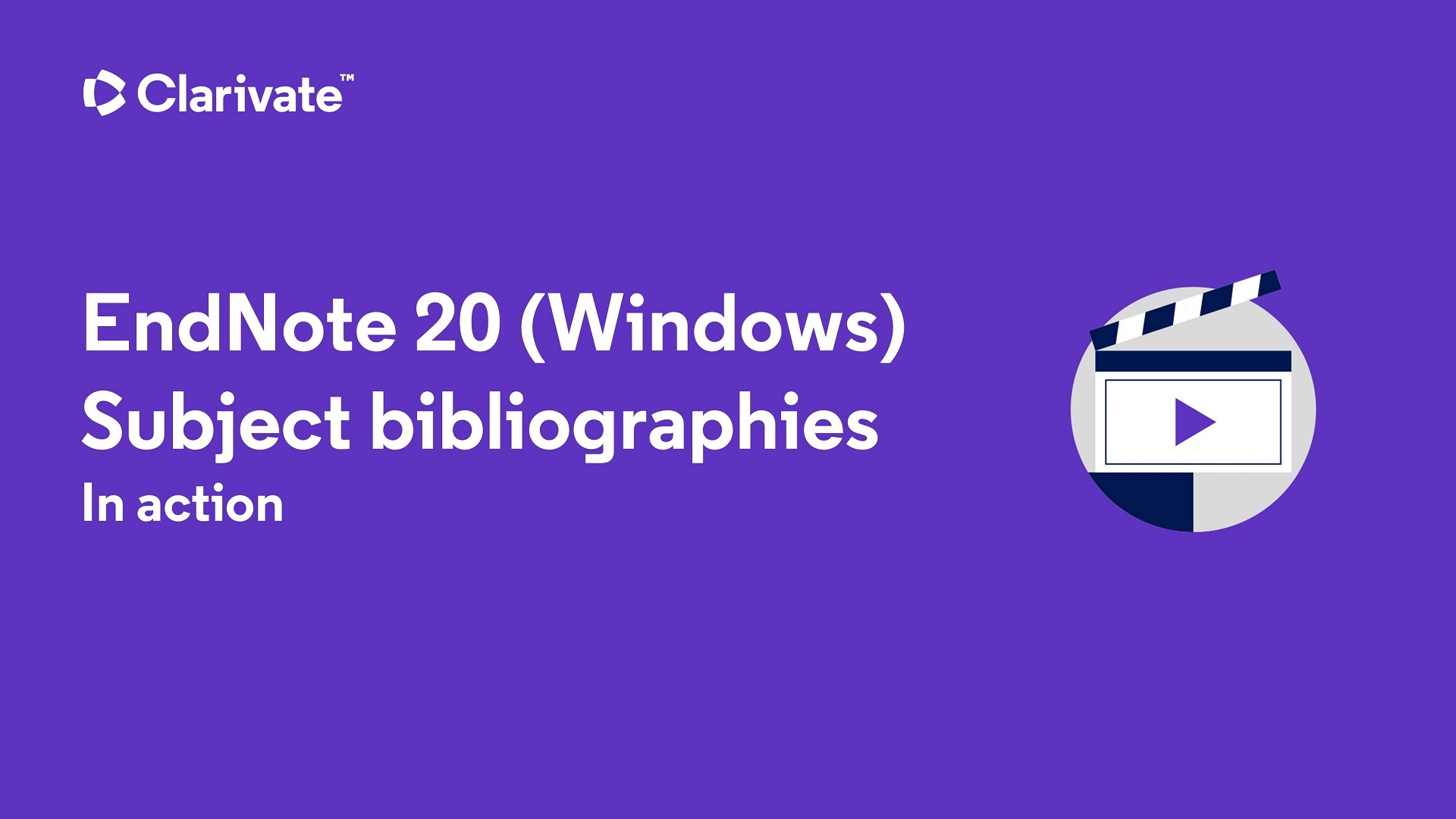
To select references from your EndNote library based on one or more fields in your references, follow these steps:
These steps are adapted from the below webpage: