

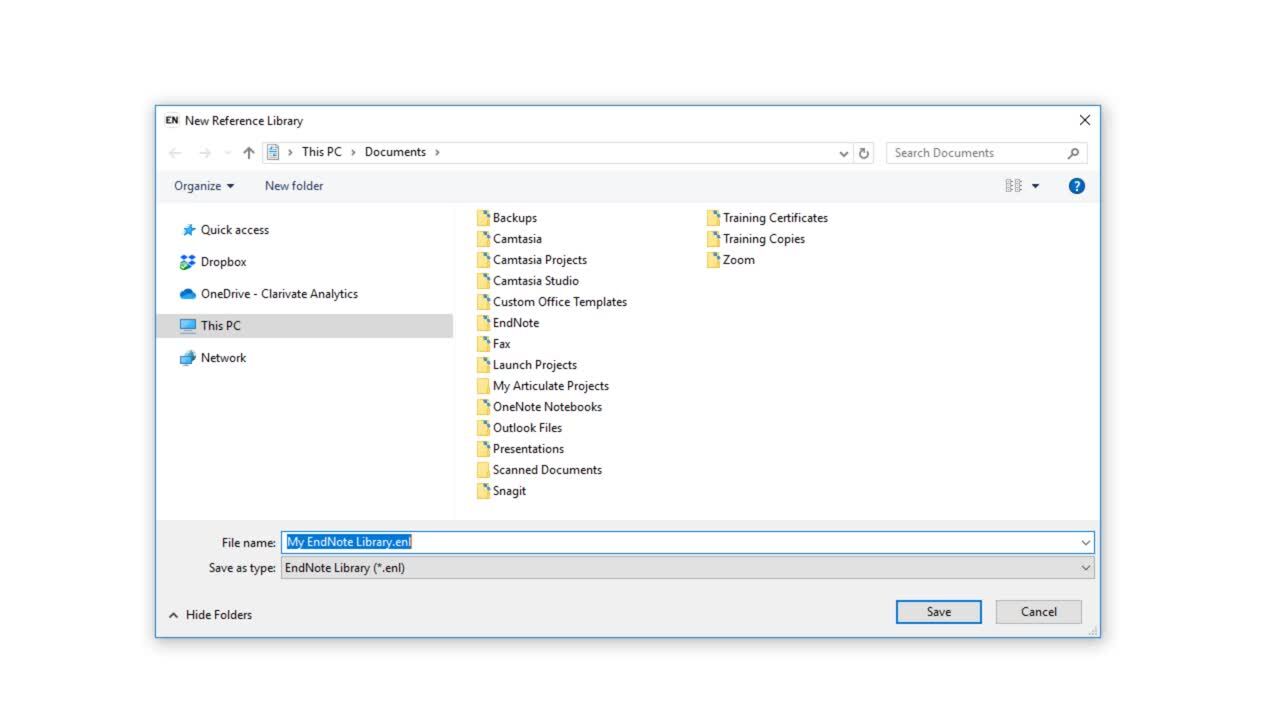
To open EndNote and create a new Library:
Select Start  > All programs > EndNote Folder
> All programs > EndNote Folder  > EndNote
> EndNote
If it is the first time you have used EndNote, select Create a new library.
To create a new library from within EndNote:
Your blank EndNote Library should open.
To open your existing Library:
If your Library is not appearing in the Recent list, go to File > Open... and browse to where you saved your Library.
Or

Q: Can I create more than one Library?
A: Yes. But if you want to sync your references to EndNote Online, it is a best practice to only have one Library and organize your references into groups.
This is because you can only sync one EndNote Library per one EndNote Online account at a time. If you have more than one EndNote Library and wish to sync your references to EndNote Online, you will be prompted to merge Libraries.