

There may be times when you will need to add references manually. You would do this for works that you cannot find in GALILEO, individual databases, or Google Scholar. Most often, these would be works outside of the scholarly literature, for example, webpages, blog posts, YouTube videos, online news articles, and more. This page explains how to do so.
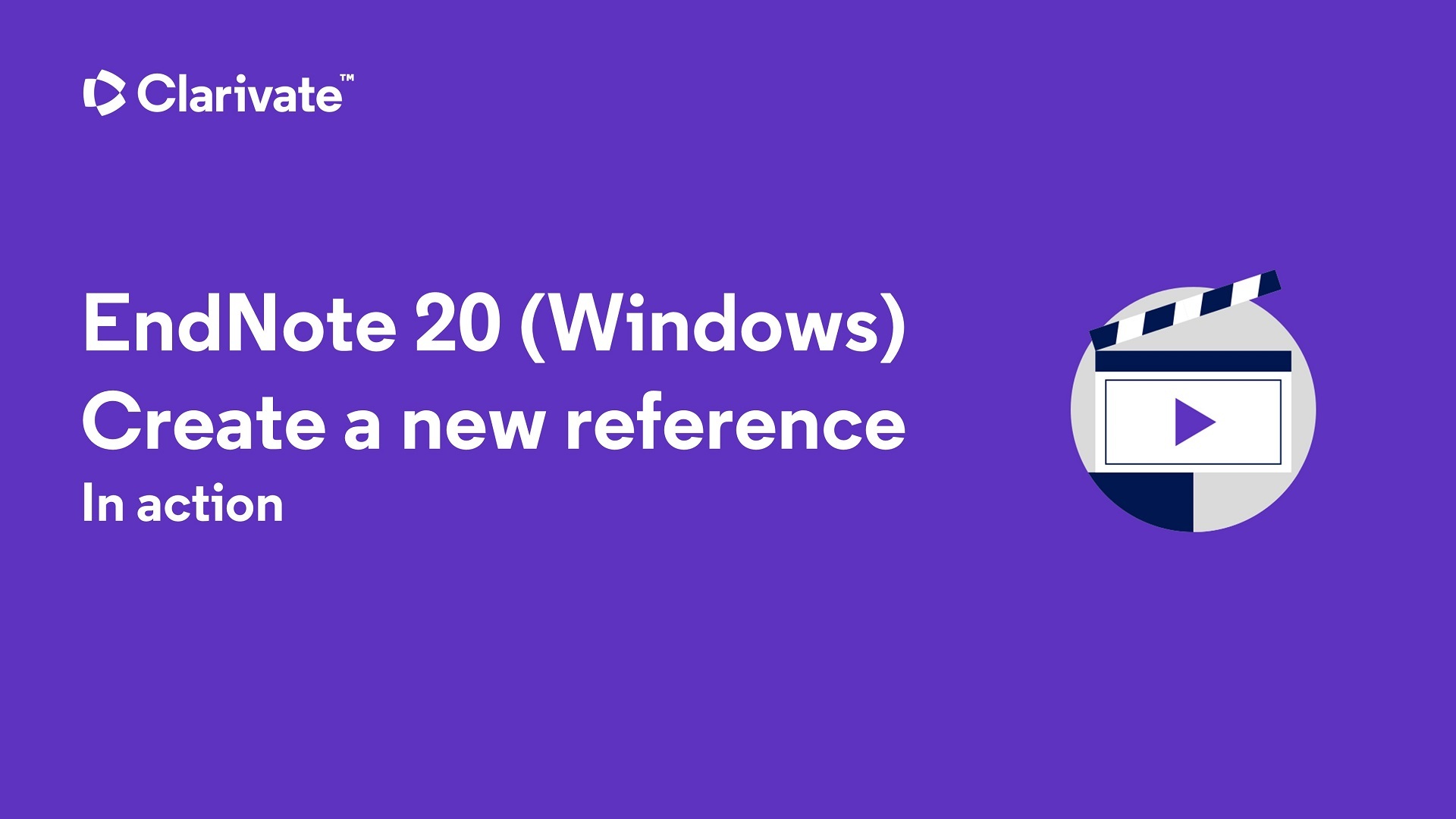
To add a new reference to an open library:
Steps adapted from the below link:
|
How Item Details Appear |
EndNote Data Entry |
|
Author: |
Enter one author per line. For group authors - write the group author as is and place a comma at the end. e.g. APA: StopBullying.gov, |
|
Year: |
Enter the year or the symbol for no year. Omit the parentheses if your citation style uses one. e.g. APA: n.d. |
| Title: Build A Safe Environment |
Ener the title of the webpage, following conventions of your chosen citation style e.g. APA: Build a safe environment |
| Publisher: The title of the website. |
Follow conventions of chosen style, but omit the period at end if the citation style uses it. e.g. APA: Leave blank. We omit the title of the website because its title is the same as the group author. |
|
Access Year: |
Follow conventions of chosen citation style. e.g. APA: Leave blank. We don't include the access year unless the webpage is designed to change over time. |
|
Access Date: |
Follow conventions of chosen citation style e.g. APA: Leave blank. We don't include the access year unless the webpage is designed to change over time. |
|
URL: https://www.stopbullying.gov/prevention/build-safe-environment |
Copy and paste the URL from the web address bar into the URL field.
|
|
How Item Details Appear |
EndNote Data Entry |
|
Authors: |
Enter one author per line. You can either enter the authors in first name, middle initial, last name or last name, middle initial first name. Laurence A. Machi OR Machi, Laurence A. McEvoy, Brenda T. |
|
Year: |
Follow conventions of your chosen citation style |
| Title: Step One: Select a Topic |
Ener the title of the book chapter, following the conventions of chosen citation style, but omit the period at the end if the citation style uses it. e.g. APA: Step one: Select a topic |
| Book title: The Literature Review: Six Steps to Success |
Follow conventions of chosen style, but omit the period at end if the citation style uses it. e.g. APA: The literature review: Six steps to success |
|
Place Published: |
Follow conventions of chosen citation style |
|
Publisher: |
Follow conventions of chosen citation style |
|
Edition: |
Follow conventions of chosen citation style |
|
Pages: |
Enter page ranges as complete or abbreviated (depends on style) |
 Q. What can I do if I cannot find the Reference Type I am looking for?
Q. What can I do if I cannot find the Reference Type I am looking for?
A. The Unused types at the bottom of the list allow you to add custom types.
See the Learn more: Customize your Reference Types tab for details (link below).