

This page has instructions for how to set up a reference type and style, including how to download and import additional styles.
If your desired reference style is unavailable in EndNote, you may be able to find, download and import it from the EndNote website - Output Styles section.
Choose a style from the Output Style Box and select. If your style is not listed then:
The default Reference Type in EndNote should be Journal Article. To reset, or set a different default:
Quick Steps: Go to EndNote Output Styles > Find correct style > Download > Open file (should launch in EndNote) > File > Save As (remove the word 'copy') > Close.
Step-By-Step:

Q. I can't find my required style, what can I do?
A. Additional styles are available for download from the EndNote website - EndNote Output Styles section
Search for your required style. Follow the prompts to download and import the style into your EndNote desktop.
For more detailed instructions, see the 'Import additional Reference Styles' tab to the left.
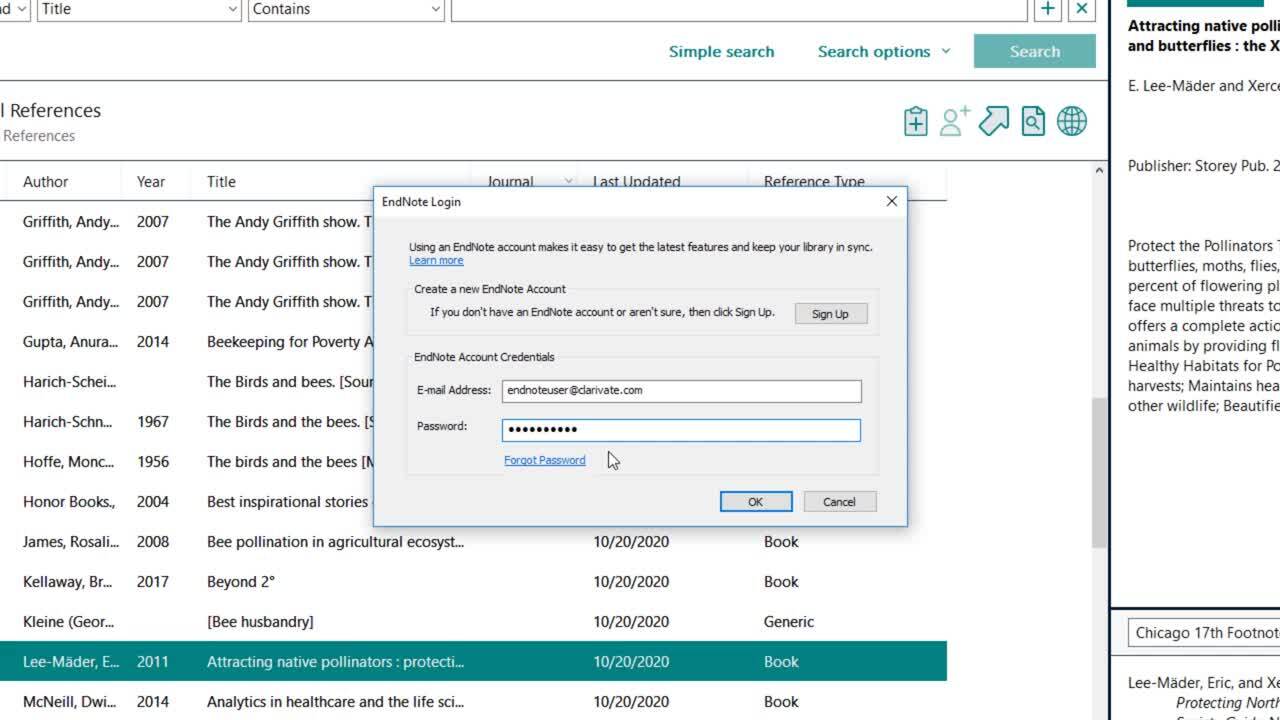
You can set up a sync preference so that you can sync one (1) EN Library to your EN online account so that you can access your references anywhere you have an internet connection.