
- EndNote for Mac
- Install EndNote 20
- Get started Toggle Dropdown
- Modify styles Toggle Dropdown
- Add references Toggle Dropdown
- Edit references & attach PDFs Toggle Dropdown
- Organize your Library
- Declutter your Library: Remove dupes
- Create a stand-alone bibliography/reference list
- Share your Library
-
EndNote in Word
- Ensure you are set up to use EndNote in Word
- Insert author-date references using EndNote 20 tab / plug-in
- Edit your citations
- 'Edit & Manage Citations' - Important to note
- Watch or Read: Edit & manage citation(s) in Word
- How to exclude an author or year in-text
- Add a page number, paragraph number, or other type of indicator
- Include wording before the authors - using the prefix field
- Remove a citation
- Editing reference entries via Edit & Manage Citation(s)
- Change order of citatons in-text
- Using 'Field shading' to make EndNote easier to see
- Configure your bibliography
- Finalize your document: Convert to plain text
- Learn more: Unformatted vs formatted mode
- EndNote Online Toggle Dropdown
- Learn more Toggle Dropdown
- Test Your Skills
- Troubleshoot & Tech Support Toggle Dropdown
- Guide Attributions
- CONTACT US: EndNote lessons & support
'Edit & Manage Citations' - Important to note
You can edit your citations in a range of ways using the EndNote tab functions. This page instructs you on common edits you may need to make to your in-text citations.
Warning: It is tempting to use MS Word's conventional ways to edit your citations, e.g. use the delete button or manually enter a page number. EndNote embeds code within your Word document and any stray code can corrupt your document. For example, if you just highlight and delete a citation using Word there is the risk that stray EndNote code is left behind. This may corrupt your document. It is essential that when you make changes to a reference that you use the Edit & Manage Citations function in EndNote.
Watch or Read: Edit & manage citation(s) in Word
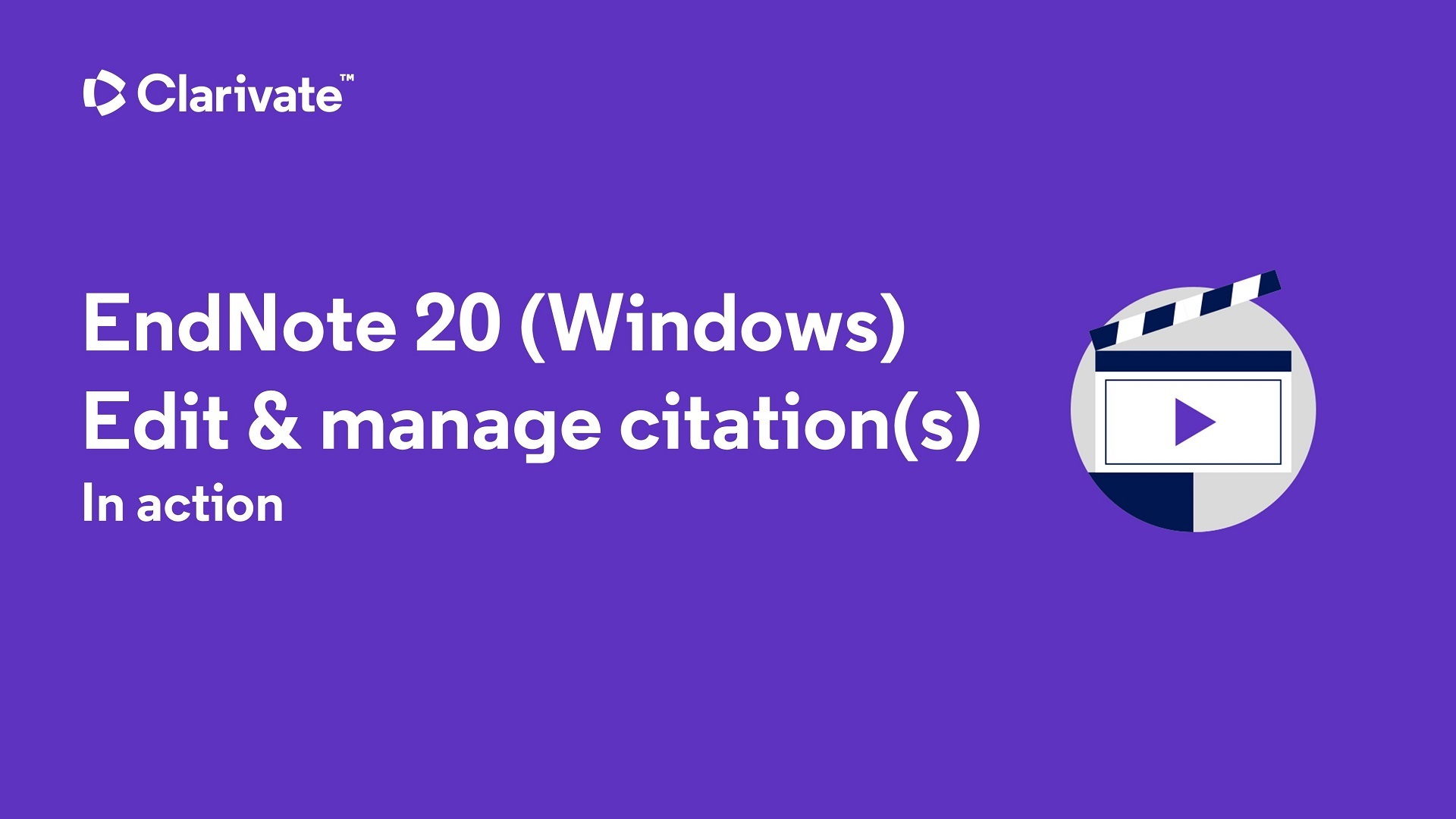
Toolbar method from Word
- In your document select the citation you want to change by placing the cursor anywhere within it.
- Select the EndNote tab from the toolbar ribbon.
- Select the Edit & Manage Citation(s) button and make the necessary changes. Save the changes and the citation will be updated.
Right-click method from Word
- Select the citation you wish to change.
- Right-click and then select Edit citation(s).
- Then select More.

How to exclude an author or year in-text
- Place your cursor anywhere within the highlighted section of your reference in your document.
- Choose Edit & Manage Citation(s) from the EndNote ribbon.
- A dialog box will open with the details of the highlighted reference. In the lower half of the window, select in the drop-down next to Formatting: Exclude Author or Exclude: Year.
Method 2: Right-click method from Word
- Select the citation you wish to change.
- Right-click and hover your mouse over Edit citation(s).
- Select Exclude: Author or Exclude: Year.
Add a page number, paragraph number, or other type of indicator
- Click the citation you want to add the page number to. It should turn gray.
- Select Edit & Manage Citation(s) on the EndNote ribbon. Alternatively, right-click and choose Edit Citation(s) then More...
- In the lower half of the window enter the page number or page range in the Pages: field. If you are entering a page range, put a dash between the page numbers, e.g., 17-18
- Select OK to save and update.
Note - If using the Pages: field doesn't work for your style, then use the Suffix field. You will need to enter a space and punctuation needed eg ', p. 25.'. Click OK to save.
If what you are citing doesn't have a proper page number, your citation style might instruct that you use another type of indicator to direct the reader to the quote. For example, a paragraph number, a section number, etc.
- Click on the in-text citation you want to add the indicator to. It should turn gray.
- Select Edit & Manage Citation(s) on the EndNote ribbon. Alternatively, right-click and choose Edit Citation(s) then More...
- Make sure the citation you want is highlighted. In the Suffix field type the wording for your desired indicator, including any necessary punction. For example:
- For APA Style - paragraph number: , para. 3 or , paras. 3-4.
- Select OK to save and update your citation.
Include wording before the authors - using the prefix field
For times you want to include wording before the author/s, for example, "see also", do the following:
- Place your cursor anywhere within the highlighted section of your reference in your document.
- Select Edit & Manage Citation(s) on the EndNote ribbon. Alternatively, right-click and choose Edit Citation(s) then More...
- Ensure the citation you want to add the wording before is highlighted. In the Prefix field type your desired phrase including spacing eg. see also + make a space.
- Select OK to save and update your citation.
Remove a citation
If you delete a citation the conventional way in MS Word, i.e. you highlight your reference and hit the delete button or backspace button, it might not remove it properly from the document. The reference might come back when you click "Update Citations and Bibliography."
Remove the citation and reference properly by following these steps:
- Click the specific in-text citation you want to remove. It should turn gray.
- Click Edit & Manage Citation(s) on the EndNote Tab. Alternatively, right-click and choose Edit Citation(s) > More.
- Select the drop-down arrow next to Edit Reference and select Remove Citation.
- Click OK.

Editing reference entries via Edit & Manage Citation(s)
As you see your bibliography generate, you may notice that you missed on editing a reference entry or few in your EndNote Library. You can connect to the reference entry in your EndNote Library via the "Edit & Manage Citations" function.
- Click on the in-text citation so that it turns grey.
- Select Edit & Manage Citation(s). The dialog box will open. The in-text citation you selected should be highlighted.
- Select the drop-down in the "Edit reference" button and choose "Edit Library Reference". Your EndNote Library should launch and have that reference entry open in the editing function.
- Make your desired edits in your EndNote Library's editing function. Save and close the reference.
- Back in Word, select "Update Citations & Bibliography". You should see your edits reflected in the reference entry.
Step 3:

Change order of citatons in-text
When you have multiple references for one citation generally EndNote will arrange these in alphabetical order. However some styles may require ancient texts to be listed first, or references you want to place emphasis on listed first, rather than alphabetically. You can change the order of how the citations appear together within the parentheses of footnotes.
Important Note: You might find that this method does not work for your citation style. If it doesn't, troubleshoot by modifying the style to permit it to do this (see the second tab).
To change the order of citations appearing together within brackets or in footnotes:
- Place the cursor within the brackets (in-text) or in the footnote.
- Right-click and choose Edit Citation(s) > More or click Edit & Manage Citation(s) on the EndNote tab.
- Use the up and down arrows next to the reference to change their order within the parentheses.
- Select OK to save the changes.

Using 'Field shading' to make EndNote easier to see
By highlighting your in-text citations it will be more difficult to accidentally delete or edit them. To do this open Word and then follow the steps:
1. Select File > Options > Advanced.
2. Scroll down to the Show document content section.
3. Change the Field shading box to Always and then choose OK to save.
Fields that are connected to EndNote will now appear in grey shading.
- Last Updated: Nov 10, 2025 11:34 AM
- URL: https://guides.augusta.edu/endnote20mac
- Print Page