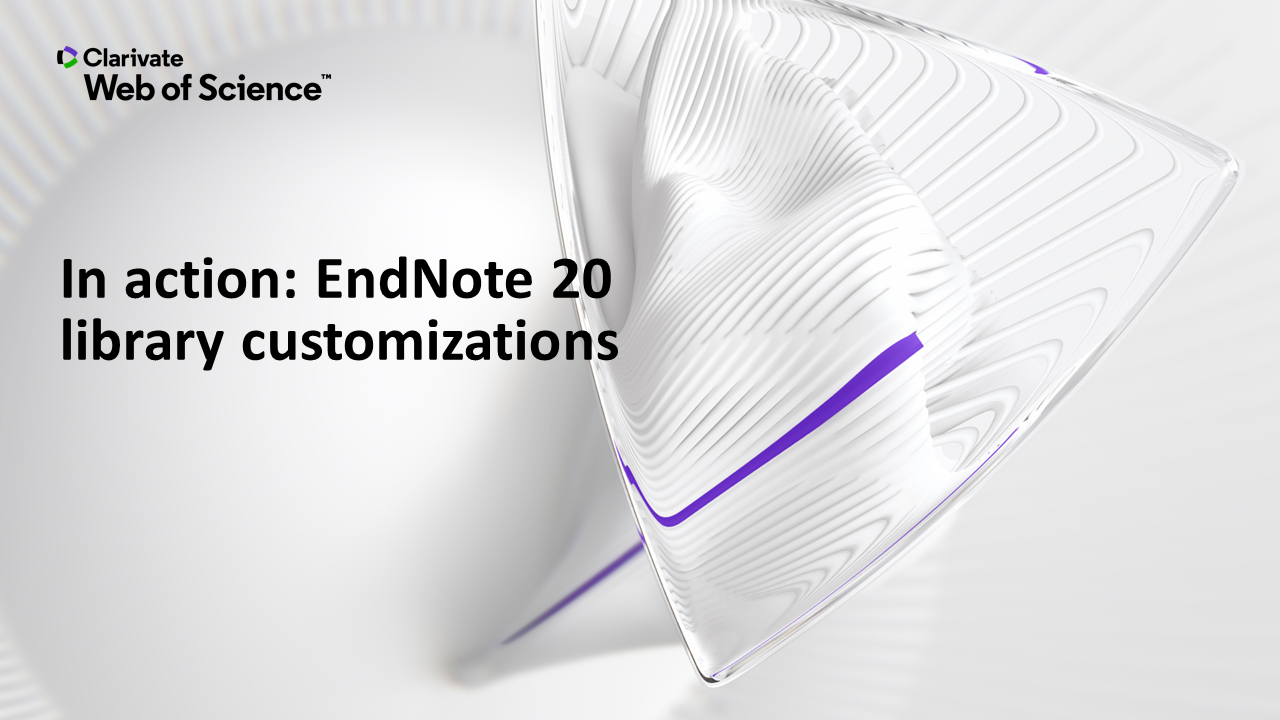- EndNote for Mac
- Install EndNote 20
- Get started
- Modify styles Toggle Dropdown
- Add references Toggle Dropdown
- Edit references & attach PDFs Toggle Dropdown
- Organize your Library
- Declutter your Library: Remove dupes
- Create a stand-alone bibliography/reference list
- Share your Library
- EndNote in Word Toggle Dropdown
- EndNote Online Toggle Dropdown
- Learn more Toggle Dropdown
- Test Your Skills
- Troubleshoot & Tech Support Toggle Dropdown
- Guide Attributions
- CONTACT US: EndNote lessons & support
How to Create, Open, and Close Your EndNote Library
To open EndNote and create a new Library:
Open Launchpad > Select EndNote Icon  > EndNote will open
> EndNote will open
Nothing will open immediately until you create a new library or open an existing library.
If it is the first time you have used EndNote, you'll need to create a new library.
To create a new library in EndNote:
- Make sure EndNote is open by looking in the menu bar:

- Go to File > New… (give it a unique name).
- Choose a location to save & open your Library, eg. Documents.
- Click Save.
Your blank EndNote Library should open.
To open your existing Library, make sure EndNote is open, then:
- Go to File > Open Recent... [choose the Library you wish to open]
If your Library does not appear in the Recent list, go to File > Open Library... and browse to where you saved your Library.
Or
- Launch the Library directly from where you saved it, e.g. your desktop.
Select the X in the top left corner of EndNote Library window.
Customize your EN 20 Library
FAQ

Q: Can I create more than one Library?
A: Yes. But if you want to sync your references to EndNote Online, it is a best practice to only have one Library and organize your references into groups.
This is because you can only sync one EndNote Library per one EndNote Online account at a time. If you have more than one EndNote Library and wish to sync your references to EndNote Online, you will be prompted to merge Libraries.
- Last Updated: Nov 10, 2025 11:34 AM
- URL: https://guides.augusta.edu/endnote20mac
- Print Page