

You can search by ISBN from the GIL-Find basic search. Just be sure to remove spaces or hyphens in the number.
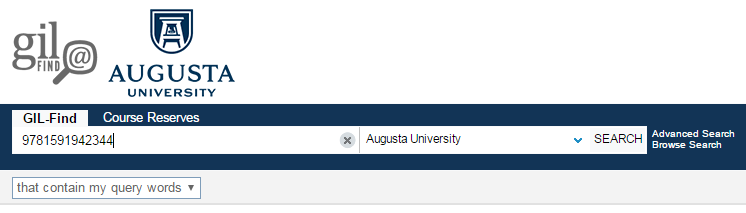
GIL-Find searches a vast amount of information, the filters you see on the left under Refine My Results are pieces of metadata related to your search result. Because they are related to what you searched, the list of filters will change with every search. Clicking on a filter narrows the results to just items that include the subject or author.
For example, say you are looking for a children's book about dogs. If we search for "dogs" we get 1,021 results
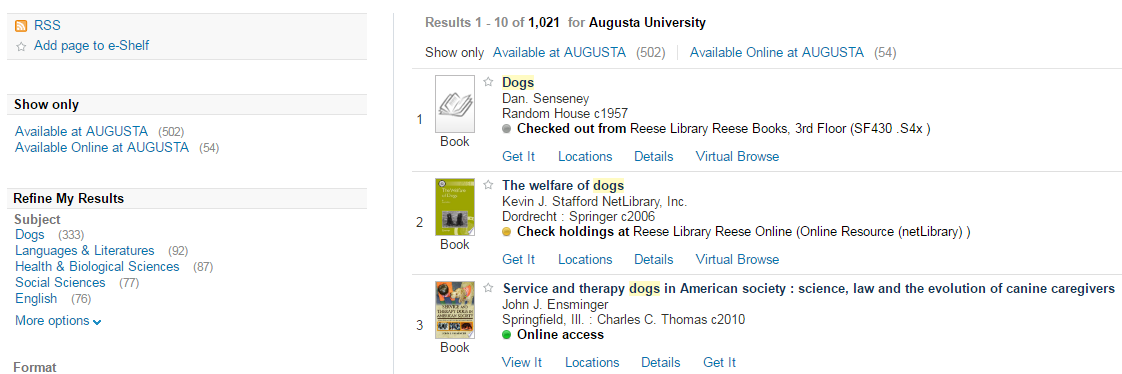
You know you want to check out from Reese Library, so the first filter you can click is "Available at AUGUSTA", this will weed out electronic resources such as ebooks or ejournals. Now we have 502 results:
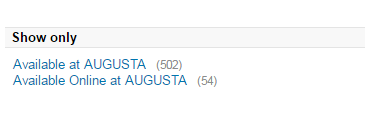
Next, scroll down to the Location facet and select "More options"
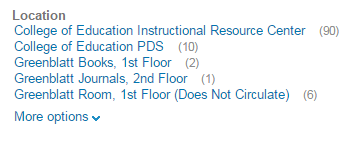
Select more options and then choose the location for Reese Juvenile.
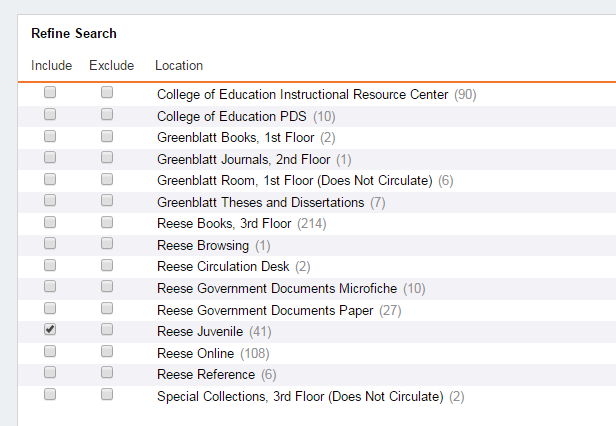
Now we have 41 results, a much more manageable number to evaluate than the original 1021.
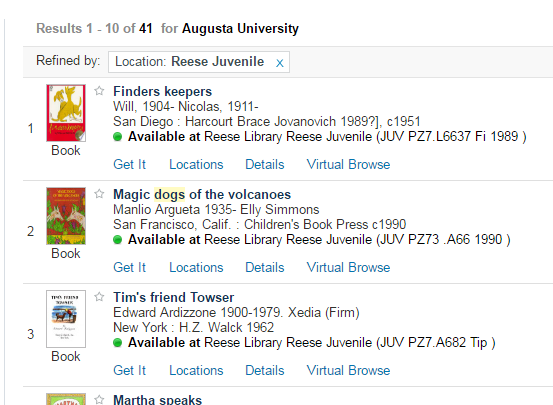
When searching in GIL-Find, you will see links that say Get It or View Online for different titles. Get It applies to physical items in the libraries' collection and is what you should select to view the holdings and call number information to retrieve an item.

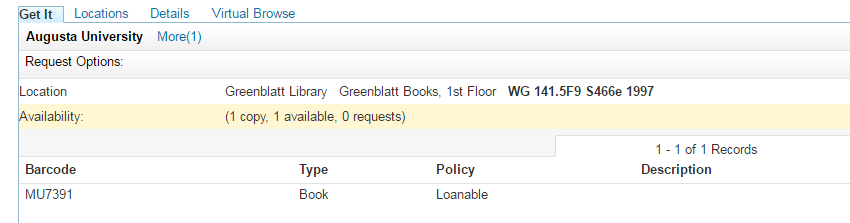
View Online applies to electronic items and is what you should select to view the fulltext of an ebook or ejournal.

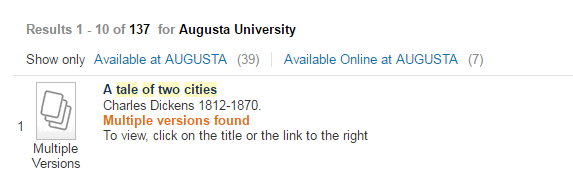
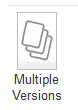 You may see this symbol in your results indicating Multiple Versions of a title. This can mean we have multiple copies of the book, or it can also include other formats of the same title, such as movies on DVD.
You may see this symbol in your results indicating Multiple Versions of a title. This can mean we have multiple copies of the book, or it can also include other formats of the same title, such as movies on DVD.
If you do, click where it says, view other versions

Sometimes it may be helpful to do a search that retrieves everything in the catalog before you begin to narrow the results. To do this, simply enter the wildcard 01G* in the search box.

In some cases, you may want to look at the technical display for a record in the catalog. When looking at the detailed view of a record in the catalog, click the "technical display" option under Links.

